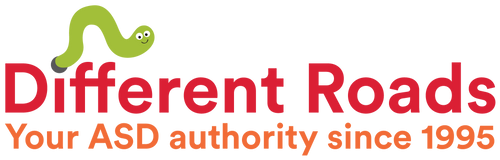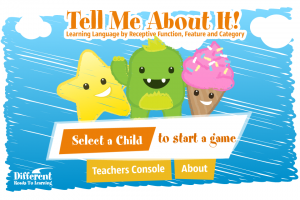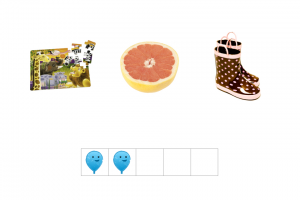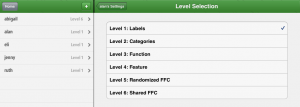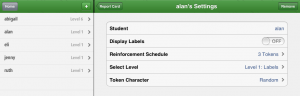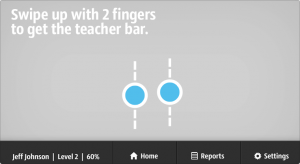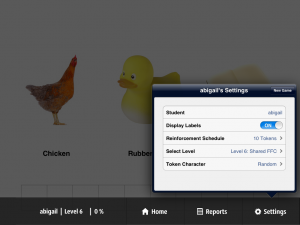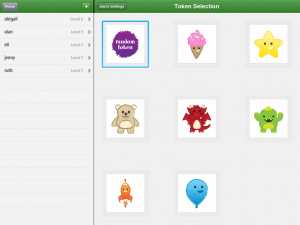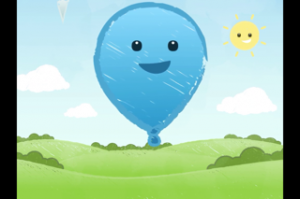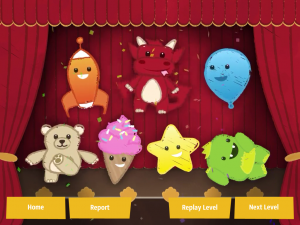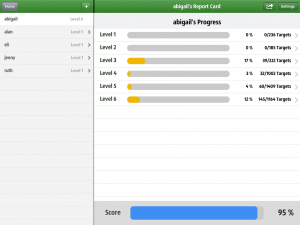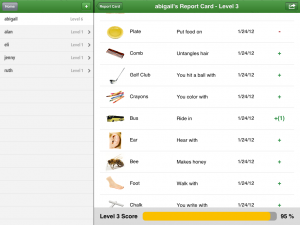Finding the appropriate educational setting for individuals with autism can be quite challenging. And in working to provide the least restrictive environment, sometimes students are placed in classrooms where they can do the work but requires additional supports. This makes teaching self-monitoring all the more important as we strive to help our students attain independence in all areas.
![]() A recent study by Miller, Doughty, & Krockover (2015) used an iPad app as part of an intervention to increase self-monitoring for three students with moderate intellectual disabilities in their science class. The goal was to increase autonomy in problem-solving activities linked the science lesson for that day. The app they used was called Choiceworks, which the authors described as: “a daily routine board maker [that] contains prompting tools to assist users through daily tasks. Checklists, schedule boards, activity timers, and a communication board can be developed using this system” (p. 358).
A recent study by Miller, Doughty, & Krockover (2015) used an iPad app as part of an intervention to increase self-monitoring for three students with moderate intellectual disabilities in their science class. The goal was to increase autonomy in problem-solving activities linked the science lesson for that day. The app they used was called Choiceworks, which the authors described as: “a daily routine board maker [that] contains prompting tools to assist users through daily tasks. Checklists, schedule boards, activity timers, and a communication board can be developed using this system” (p. 358).
Over the course of a two-week period, each student was provided with three training sessions for how to use the iPad based on a task analysis the authors had devised. Skills taught included swiping, changing the volume, and operating the Choiceworks app. Next, the authors introduced five steps of problem-solving and provided mini-lessons on each of the steps. The authors used stories that required problem-solving, then taught the students how to use the app to navigate through the five steps of problem solving. Finally, the intervention was introduced in the science classroom.
All three students in this study significantly increased their independence in problem-solving. Furthermore, the results were generalized to solving problems related to daily living and were maintained over time.
The results of this study are important for several reasons. First, it demonstrates one method for increasing independence in individuals with developmental disabilities. Second, this increase in independence provides opportunities for more natural peer interaction since the individual with the disability will not have an adult always standing next to them. Finally, using a tool such as an iPad mini (as these researchers did) or iPhone is beneficial because many people are walking around with such devices, allowing individuals with disabilities to use a device to promote independence without increasing the threat of social stigma. The authors clearly show that, when provided with proper instruction, students with developmental disabilities can use the iPad mini to become more independent with both academic and daily living skills.
REFERENCES
WRITTEN BY SAM BLANCO, MSED, BCBA
Sam is an ABA provider for students ages 3-12 in NYC. Working in education for ten years with students with Autism Spectrum Disorders and other developmental delays, Sam has developed strategies for achieving a multitude of academic, behavior, and social goals. Sam is currently pursuing her PhD in Applied Behavior Analysis at Endicott College.