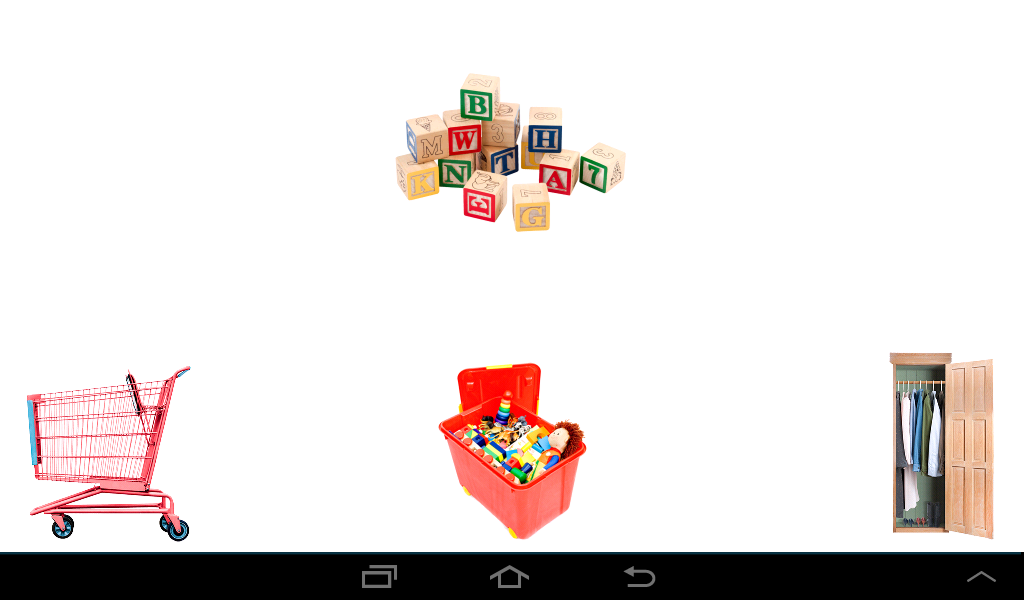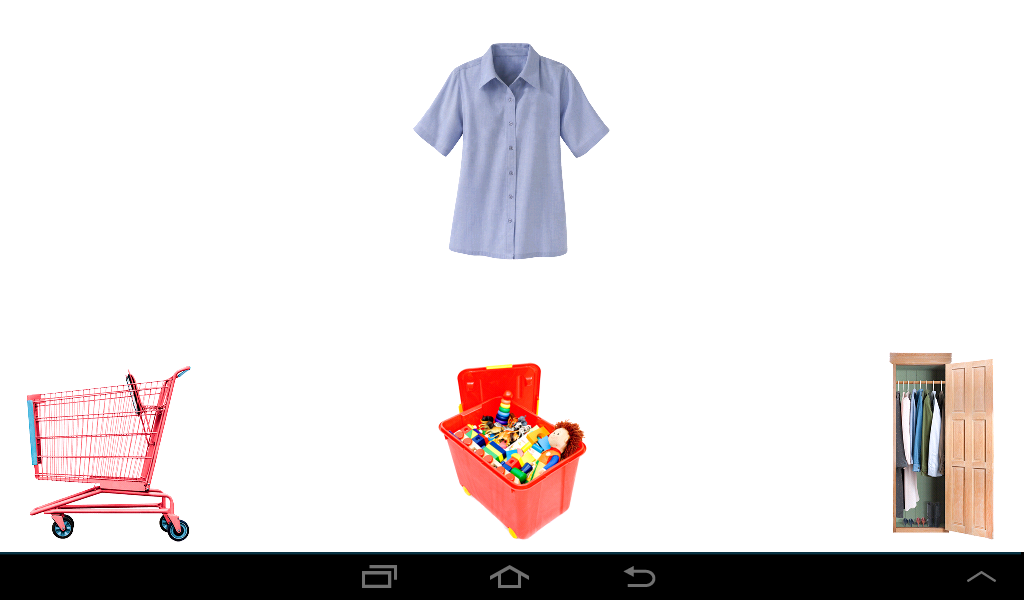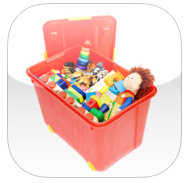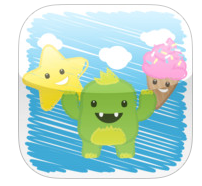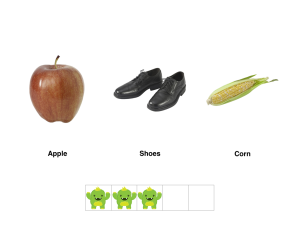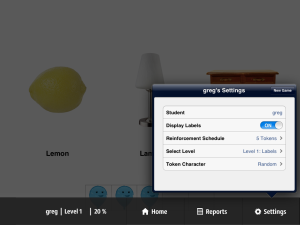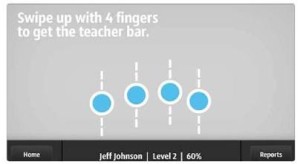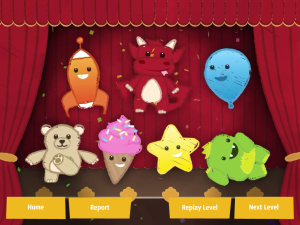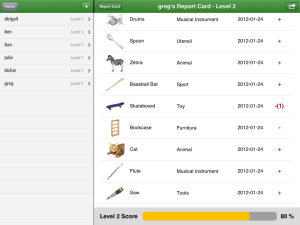Autism Awareness Month excitement continues…We’re thrilled to announce that for the rest of April, you can purchase our App Tell Me About It! Learning Language by Receptive Function, Feature & Category for the low price of $2.99!
Autism Awareness Month excitement continues…We’re thrilled to announce that for the rest of April, you can purchase our App Tell Me About It! Learning Language by Receptive Function, Feature & Category for the low price of $2.99!
Tell Me About It! teaches the label, category, function, and features of more than 235 language targets over 6 levels of incremental difficulty, with over 1000 unique testable attributes. The presentation of each language target conforms to an Applied Behavior Analysis (ABA) discrete trial program, with reinforcement provided by a token economy system. Tell Me About It! provides a self-contained discrete trial program that error corrects and provides direct and immediate reinforcement while collecting and synthesizing data for up to 10 students. There is a Student Report Card that displays data for each student, with an option to email the results.
For students with speech and language delays or for those with Autism Spectrum Disorder, learning to simply label an image doesn’t necessarily translate into comprehensive understanding of that word. By breaking down each language target by its category, the function that it serves and its salient features, we offer students the opportunity to fully comprehend and then engage in language.
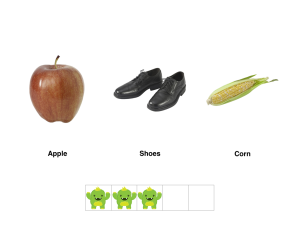
Categories
The App covers 15 categories of language targets that include: Animals, Body Parts, Clothing, Food, Household Items, Dishes, Utensils, Tools, Toys, School Supplies, Sports, Vehicles, Accessories, Furniture, and Musical Instruments.
Levels
The App advances from the basic building blocks of language – simple labeling – all the way through shared features across categories. The Levels presented in incremental difficulty are:
Level 1: Labels
Level 2: Categories
Level 3: Function
Level 4: Feature
Level 5: Randomized Feature, Function, Category
Level 6: Shared Featured, Function, Category
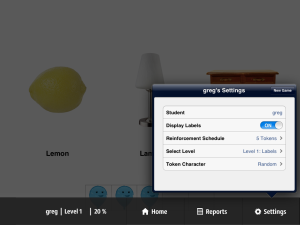
Teacher’s Console
Teachers and parents can delve into the Teacher’s Console to control the settings for each student by turning the written labels for each language target ON/OFF, selecting a specific token character, selecting the default Level, and choosing a Reinforcement Schedule.
There is even a motion that administrators can use while a game is in progress to access the Teacher’s Menu to adjust the settings or view reports. To access the Teacher’s Bar, simply swipe 2 fingers in an upward motion from the bottom of the screen up:
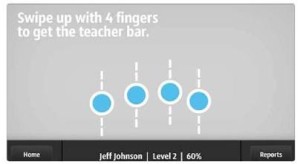
Reinforcement Schedule
The Reinforcement Schedule determines how many targets the studentmust answer correctly in order to complete a trial session and obtain a 5-10 second animation reward. There is an option for 3, 5, or 10 tokens and you can even select the character you want or keep the default setting of Random.
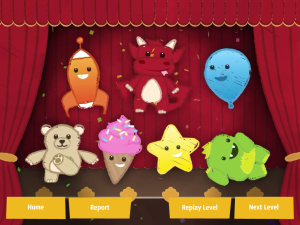
Reporting & Data
Tell Me About It! tracks each student’s progress and provides a Report after every trial as well as a comprehensive Report Card accessible in the teacher’s console. You’ll see a + for every correct response and a – for incorrect ones. If a student hasn’t yet mastered a target, you’ll see the number of presentations in parentheses after the score.
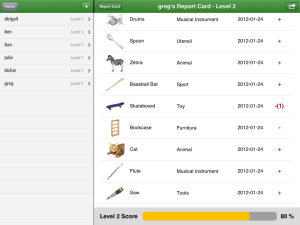
Determining Mastery of Targets
This App strives to mimic an actual one-on-one instructional session with a therapist as much as is possible in an application. For this App, we determine which targets will be defined as mastered by the program in a variety of ways depending on how many times it has been presented. When answered correctly on the very first presentation, the student receives both a token and verbal praise and that target is considered “known” or mastered and not presented again on that level. If the answer is not correct on that first presentation, the target will be reintroduced in subsequent trials and must then be answered correctly on two different, consecutive presentations to be considered mastered. When an incorrect response is given, error correction is provided by having the correct image flash while verbal correction is also provided. The App then shuffles the placement of the images, and re-presents the same question. If the student answers correctly on this second attempt, they receive verbal praise only (no token) and then move to another question. Note that your Data sheets will display, in parentheses, how many times each target has been presented so that you are always aware of your student’s progression and where there might be deficits.
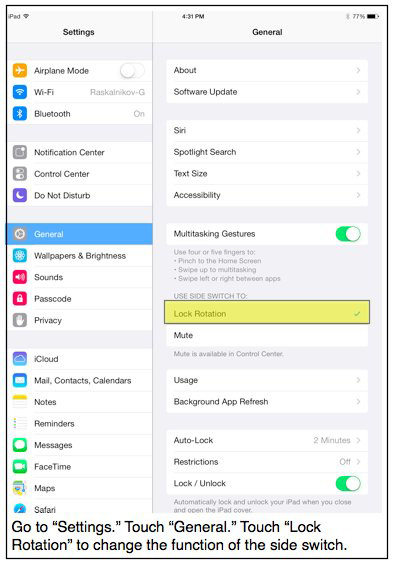
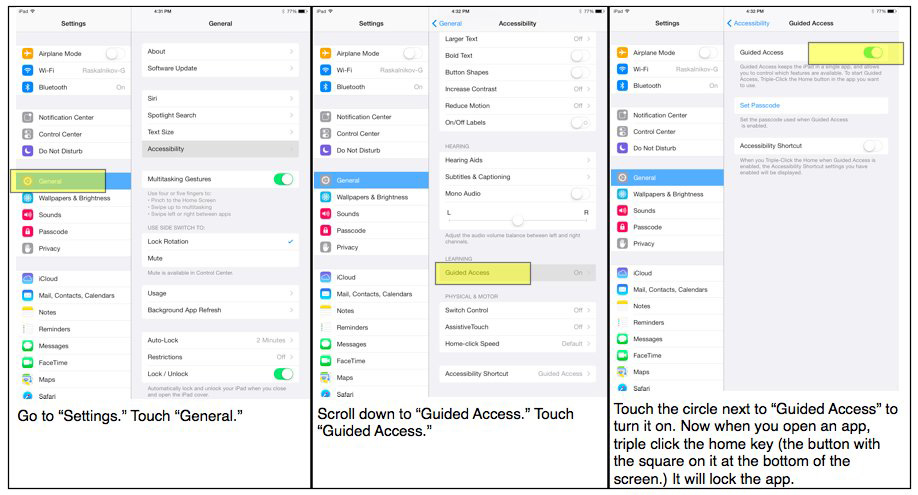
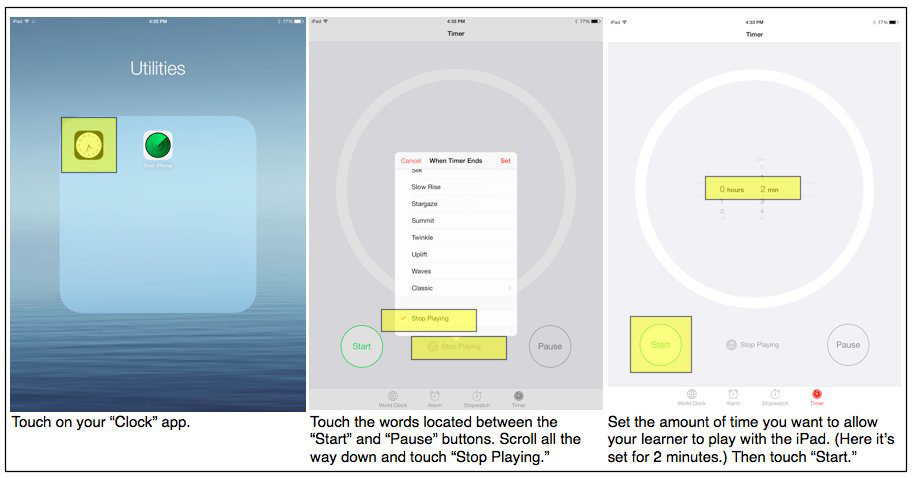
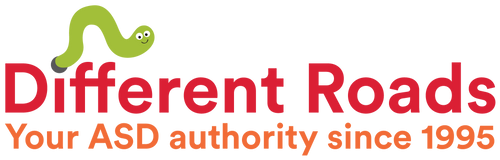

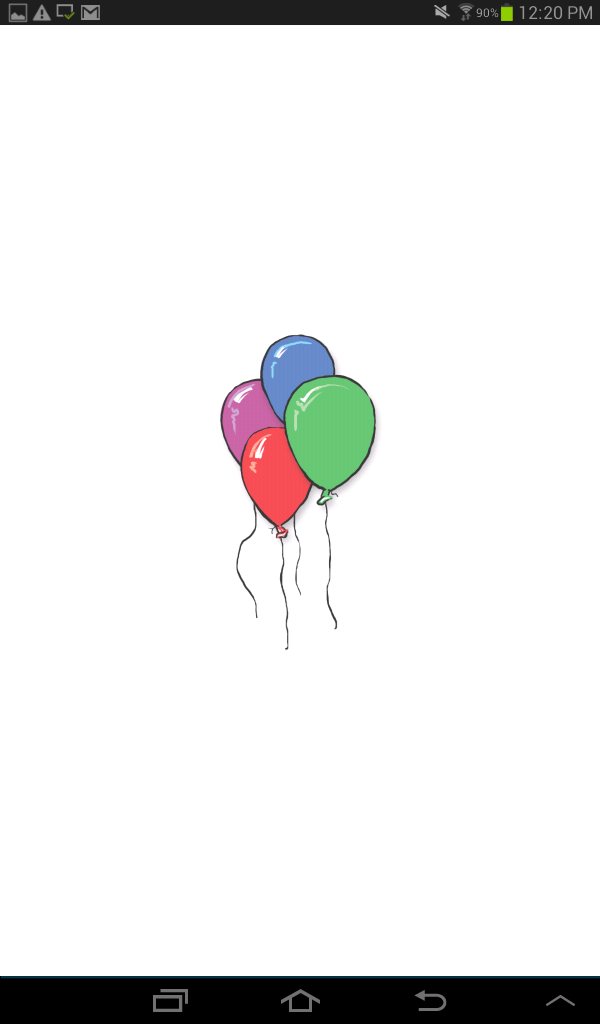
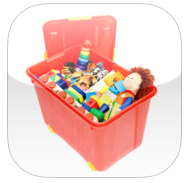 We’re extremely excited to announce that our very own sorting skills app Clean Up: Category Sorting is now available for Android devices*. Find it available now the
We’re extremely excited to announce that our very own sorting skills app Clean Up: Category Sorting is now available for Android devices*. Find it available now the